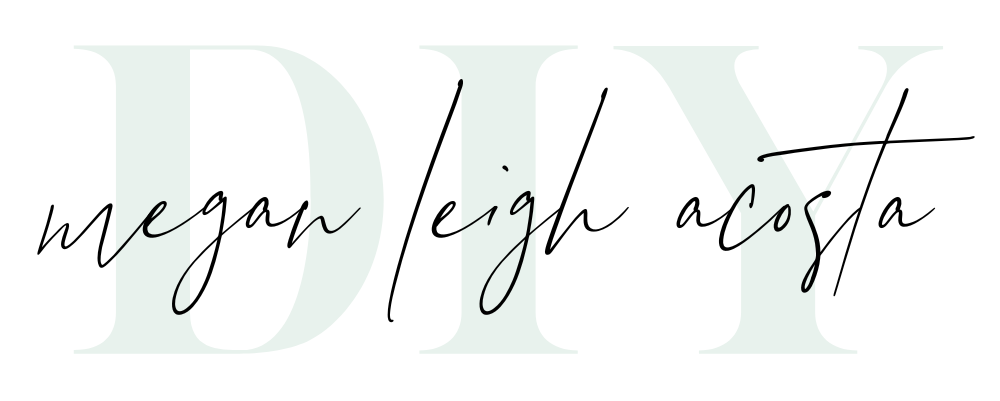If you have scrolled through your camera roll looking at hundreds of duplicate so-so images, or felt envy at those instagram feeds with clean images, I have rounded up my best phone photo tips for you in this post! Your phone camera can be a really great tool, you just have to know how to use it.

Clean that lens
The most dramatic impact you can make on your phone photos instantly is cleaning your lens! Grab a microfiber cloth and clear away any gunk around the edge of the lens if you feel like your images have been soft lately.
Use the grid
In your settings, turn the grid on. Use the grid to align the elements of your image and create straight lines. This will also help give your image a tidy feeling. Placing your subject where the grid lines intersect is a sure-fire way to tell your viewer where to look.
Be intentional
This is an obnoxious thing to tell you, I know. But my best tip is truly to slow down when you are photographing, so you can pay attention to the details below. I would be remiss giving you photo tips if I didn’t also plug about slowing down. Take a breath, look at what you are doing, then snap.
Look at the light
Light is what creates an image. You literally cannot make an image of anything if there is no light. Identify your light source when photographing and look at the shadows and highlights in your image. Natural light is usually most desirable, and the more of it available, the less your camera sensor has to work. In dark situations your camera will increase it’s ISO resulting in grain and noise in your photo. That’s why your phone photos indoors at night look like poo. Find the light!
Simplify the image
Look for simple backgrounds when taking an image. When your scene is simplified, it allows your subject to really stand out and makes for a more compelling image. A busy image is confusing for your viewer and is going to get scrolled past on the ‘gram.
Move your body
When you use the zoom function on your camera you will likely end up with a lower quality image. It takes as much time to pinch your fingers on the screen and try to zoom as it does to physically move forward, so I recommend moving instead!
Choose your focus
Your camera will automatically try to focus on whatever is in the foreground or closest to you in the frame. Tap the screen to tell it where to focus.
Manipulate the exposure
While your tapping on your primary subject, expose the image for that subject! Your camera has a TTL (through the lens) light meter that will automatically try to expose the overall scene to be the right amount of brightness. Sometimes this isn’t the right exposure for your subject. When you tap your subject to focus, you will notice a little sun pop up next to it on an iphone or a slider pop up on an android. This is an exposure slider. Drag it up and down to increase or decrease the exposure of the image. This is great if you don’t feel like doing much editing later.
Photograph using live photo
Why? Because a live photo captures the second and a half before and after you click the shutter button. You can then edit it and select the cover photo or “key frame” you want to use!
Adobe Lightroom for edits
Download the free Adobe Lightroom App to make final edits to your images. Watch how I edit my images using the free features of the Adobe Lightroom app in a lightning speed tutorial here.
What’s next?
Need the rest of my secrets? Click here to get your copy of the pretty phone photos guide! Mastered your phone camera and ready for more? I got you. Break out that big-girl camera and check out my photography courses here. If you’re tryna stick to the $Free.99 stuff then check here.
Don’t forget to pin this for later! ⤵️