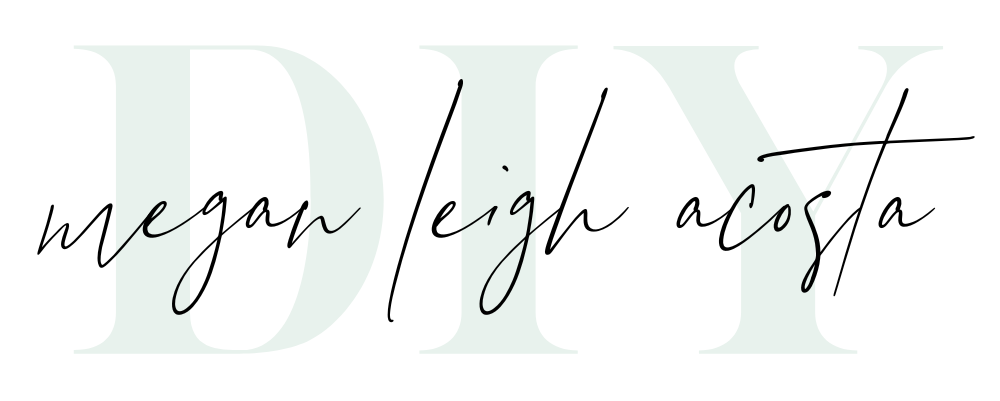Who doesn’t love communicating in GIFs? Sometimes my husband I have full conversations in GIFs. 😬 But, it is even cooler if you know how to make your own! In this post I show you how to create a GIF with photos using Giphy.com or Adobe Photoshop if you’re feelin’ extra! These steps are for if you have a string of still images you would like to create a GIF from!
How to create a GIF using Giphy
If you’re not in the mood for extra work, don’t have access to Photoshop, or don’t feel like having to convert your .gif to a .mp4, the easiest way to slap together a GIF has to be with Giphy.com! It literally could not be any easier!
When you log into Giphy (it’s free, you can even log in with Facebook) you will see the following screen. Simply choose your photos to upload, and then you’ll be taken to a new screen that shows your images and allows you to drag a slider to adjust the speed of each frame. I recommend dragging the slider all the way to the left so that each frame is only visible for a tenth of a second. Then you will continue through to upload, where you can decide to keep your GIF public or private.
If you are on a desktop you will see your completed GIF and different ways to share it! You can even download a .mp4 file that you can upload to social media by clicking the “share” button. This is how I created my GIF and shared it on Instagram through Plannthat.com. On WordPress I shared the .gif file that I downloaded.
How to create a GIF using Photoshop
If you feel like doing the work manually, you can create a GIF in photoshop, you just need to change your workspace and load your images into what is called a stack! Here are the steps:
- Open Photoshop and in your top menu locate Windows > Workspace > Motion OR just add Timeline under windows (the timeline will appear at the bottom of your workspace)
- In your top menu find File >> Scripts >> Load into stacks
- Select the images you want to use and import, this will load them all into layers essentially
- At the bottom of your screen you will see “create frame animation” button-click it!
- It will add one file to your animation. On the right look for a small button near your layers that is four horizontal lines
- Select that button and choose “Make frames from layers“
- In the bottom left timeline you will now see all of your layers as frames.
- Mine always load in reverse, so hit that four line timeline button again and select “reverse” to correct this
- Now play with the timing of each frame. I made mine 0.1 sec each frame
- Make sure “forever” is selected under the looping options
- Go to File >> Export >> Save for Web (Legacy)
- Use the following settings: GIF, Colors: 256, Dither: 100%, Adjust size to your platform (like 2048px max for social media)
- Congrats! You made a GIF!
Here is the bad news though, you can’t just load a .gif file onto Instagram! You need to convert to a .mp4 file or Instagram will display it as a static image! But if you don’t care about IG, then, you did it!
What can I do with GIFs?
Have a couple of photos you want to share from the same scene? Or a story to tell that might be better with movement? Why not make a GIF?