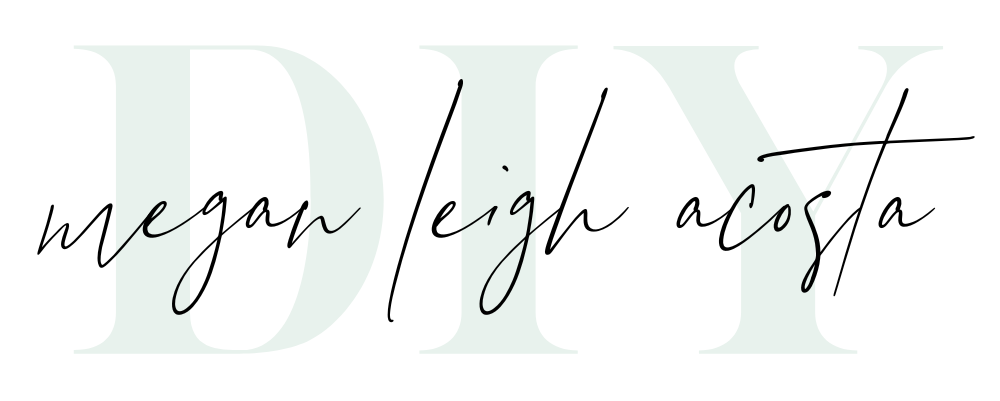Ever felt your image is too cool or too warm? And it just doesn’t match what you see in real life? 🧐 Well, today you are going to learn how to correct the color temperature in your photos!
Let’s start with the basics. Did you know that every light source emits a particular visible color temperature, which ranges from cooler to warmer? ☀️💡
⠀
Telling your camera what the light source is or what color temperature it should be reading is called white balancing. This helps make the white in your image a true-white, and therefore the other colors true-to-life. 😍 An incorrect white balance will instantly make an image feel “off.”
On your Camera
On your camera, you can dial in the exact color temperature (measured in degrees Kelvin) or you can select a preset white balance option such as daylight, shade, flash, etc. You basically want to to match the white balance setting to the type of light you are working in to get accurate color results.
On your Phone
Since you can’t control the white balance setting on your phone, you’re at your camera’s mercy to hope it gets it right. (PS – giving your phone only one light source to worry about will help tremendously!)
How to correct color temperature while editing
The good news is that you can correct the color temperature or manually white balance your image when editing! 🎉
⠀
The reel from my instagram account linked below shows you three different ways to adjust the color temperature of your image. In the native Apple photos app, in the Adobe Lightroom app, and before posting to instagram!
Happy editing! 💖⠀