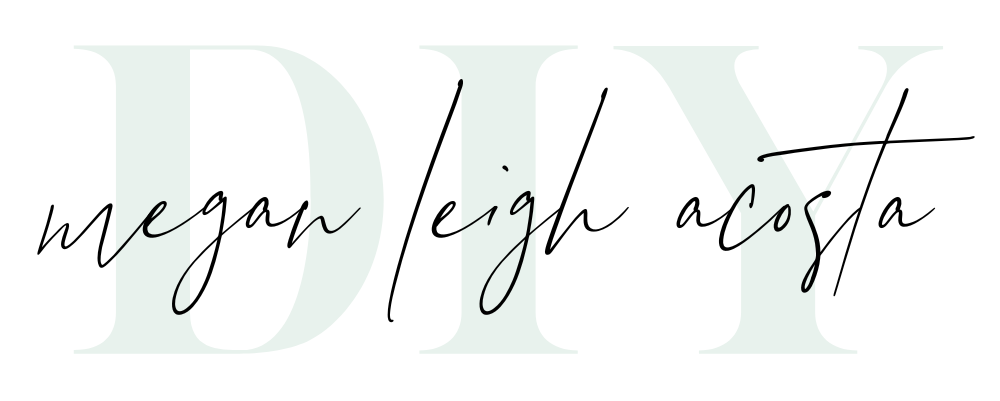You mastered your camera, organized your computer, and finally have photos to download–YAY! This next step is crucial to saving your sanity! I want to show you how I download, organize, and cull photos! This post is an adaptation of an older blog post describing my storage and archival process here (which I modified so both of these posts make sense together). Starting this process correctly will take away some of your digital overwhelm and encourage you to make beautiful things with your images!
Downloading images to your computer
Depending on your camera, you’ll have several options for how to download your images! The fastest way is usually through a card reader. Different card readers are meant for different types of cards, so make sure it is compatible with yours (i.e. SD versus compact flash). If you don’t have a card reader, your camera should have come with a cord to connect to your computer or it may have bluetooth or wifi.
If you are trying to get photos to your phone, the quickest way is probably to use the built-in wifi function and compatible app if your camera has it. Just know if you are shooting in RAW these will take up a lot of room on your phone and you will still need to convert them to a .jpeg file to share them on social media.
How to organize the files
My photos are organized in folders by year, then month, then date. I organize within the standard “pictures” folder on my computer by year, month, and date (see photo below). So if I take photos and download them in the same day, they get their own date folder, inside a month folder, inside the year folder. That way I can easily reference them.
Occasionally I will instead title a folder by a vacation or location name, inside the month folder, especially if I didn’t take that many images each individual day. I.E. – a folder named “Disney trip” inside the March folder inside the 2020 folder.
Having photos organized by dates and special trips helps me when I am creating and ordering products with my images. At the very least I organize them by the month they were taken.
I also like to rename files so I can easily search for them. You can do this quickly by dragging a box around a set of files, and right clicking and selecting “rename __ files.” A window will pop up, and show you different ways you can rename files. You can then have it automatically number them off.

When images are edited from RAW to JPEG (see notes on editing below), I add a JPEG folder inside that dated folder. (See the path for how these are organized at the bottom of this screenshot!). Renaming files and keeping them in dated folders give me TWO opportunities to find them later. I can try to remember the date I took them, OR I can search for parts of the name. Too easy!

Organize and cull photos
Before I worry about any sort of editing now that my images are on the computer, I cull my images. Culling is the process of selecting the best images from a session. I actually do this by opening my photos in a program like Adobe Camera RAW and quickly going through to delete what I do not want. You could also just do this within your finder window very easily.
I start with anything that is out of focus or blurry. Delete. No reason to keep those anywhere. This is a quick process! Use the arrow and delete keys and whip through, don’t give yourself a chance to second guess. If you start to waiver, save it and maybe you’ll cut it in the next round.
The next round I go through and delete duplicates. I do not need the same image more than once. This round is a little slower, sometimes I have to hm and ha between two very similar images.
The last round I mark my favorites and delete anything that doesn’t make me break into a smile. 😉 The best part about this is that nothing goes on your hard drive or stays that you may not need later!
Editing, Storage and Archival/Back-ups
Next up, you’ll want to get into editing, right? Look here for a free video on using the Adobe Lightroom App. I store my photos on external hard drives AND in a cloud based storage system. For more information on that, read the follow up post to this, here.
Need more help?
You you know how to download, organize and cull photos, this means you have a system that will help you not lose track of images and encourage yourself to actually do something with them! If you already have a mess on your hands and are overwhelmed by your digital clutter, click here to read this post for a step-by-step guide to decluttering and organizing your computer! If you’ve done that and already stored them and are ready to do something with your images, click here.