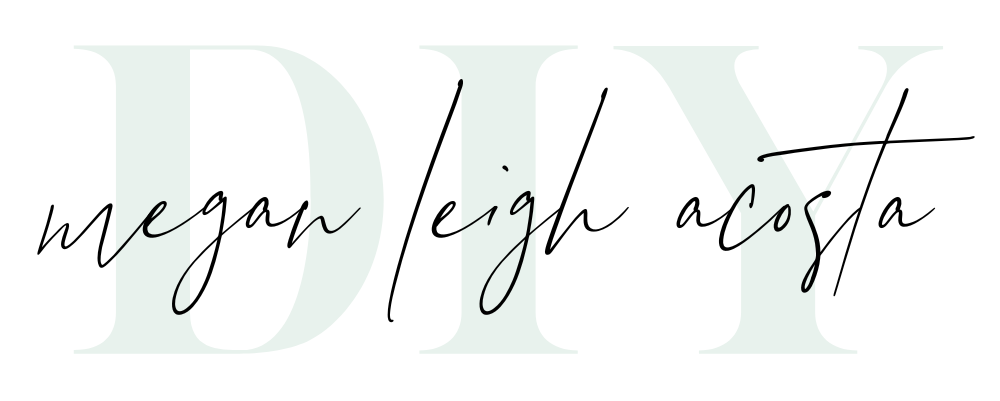Probably the most important step after you take a photo is the storage and archival of your images! Granted, you will likely edit them before you back them up (but you can always back-up first), but you need to have a system in place for organizing and archiving your photos. This will take away the overwhelm and encourage you to make beautiful things with your images!
This post contains Amazon Affiliate Links (see full disclosure at end of post).
How I organize my files for photo storage
My photos are organized in folders by year, then month, then date. For more info on how I initially download, organize, and cull, click here to read that post! I organize within the standard “pictures” folder on my computer by year, month, and date (see GIF below). So if I take photos and download them in the same day, they get their own date folder inside a month folder inside the year folder. That way I can easily reference them. Occasionally I will instead title a folder by a vacation or location name, inside the month folder, especially if I didn’t take that many images each individual day. I.E. – a folder named “Disney trip” inside the March folder inside the 2020 folder. Having photos organized by dates and special trips helps me when I am creating and ordering products with my images. At the very least I organize them by the month they were taken.

Storage and Archival/Back-ups
I store my photos on external hard drives AND in a cloud based storage system. For clients, I automatically come home and download the full set of images to both my computer and hard drive, to be safe. Then I cull on my computer, and when culling and editing is done, and images are delivered to the client, I drag that folder back to my hard drive and over-write the original folder full of all of them.
I don’t typically download family photos everyday, so when I do download them, there may be a lot. In this case, I do all of my culling before I bother dragging another copy onto the hard drive (they will still be on your memory card until you format it!). If I edit any, I will add those to the hard drive folder. I have a lot of storage on my computer, so I keep up to a years worth of photos on it at a time, but I try to keep it closer to the last few months. Everything goes to the hard drive and off my computer eventually.
Physical photo storage
The harddrives I use are these. There are tons and tons of external hard drive options out there. I am very, very lucky and have never had a hard drive or computer crash on me (literally sweating as i type that 😂). But we have all heard horror stories. I have three of the above hard drives and I love them. They fit perfectly inside this pelican case, which gives me a blanket of security.
Cloud-based photo storage
There are lots of options for cloud-based storage. You can use Google photos, Amazon photos (if you are a prime member you get storage!), or even a gallery provider like the one I use. At the very least you should store your edited images in a cloud based system too. I use pic-time.com for client work which has a free plan of 20GB of storage, which is a ton! If you want a paid plan you can use my referral code and get a free month! The code is 45495X. Every month if you can remember, at least drag your edited folders into your cloud-based system. Google photos integrates with a lot of print companies, which makes the ordering process even simpler!
Phone Photos
I almost never download phone photos to my computer. I have a Google Phone which automatically backs up and syncs my photos for free (none of that $0.99/mo stuff from Apple). Every few days I do the same culling process, I do through and delete, delete, delete, often when I am looking for something to do on my phone. I took the Facebook app of my phone so that has freed up some time. 🙈
The Takeaway
The storage if your photos is obviously really important. You want to have an organized system in order to not lose track of images and encourage yourself to actually do something with them! You will probably need to spend a good few days culling through your old images and organizing them, but it will be so worth it! Stay tuned next week for how I quickly edit photos to share on social media, and the week after that I will share what I do with the rest of the images!